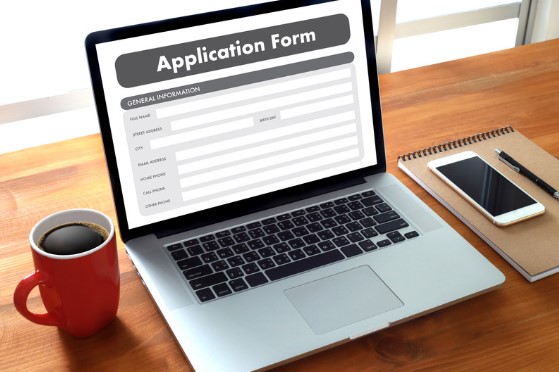
We kindly ask you to take a few minutes to read the Important Information* document below BEFORE starting an online application for funding. Failure to read this may result in a delay to your application.
OETT aim to respond to new online applications by email within 5 working days with an application confirmation email to advise receipt of your application. If you have not received a confirmation email within 10 working days, please check your Junk/Spam folders first and then email to advise that you have not received your application confirmation email.
Please ensure that you have included your contact email address on your application to receive updates (ideally your personal email, unless you have access to your work emails outside of working hours). Occasionally, our emails don’t arrive at your Inbox, please check your Junk/Spam folders if you are expecting emails from OETT.
OETT funding amounts can vary between 10% and 100%.
Previous funding of events does not guarantee funding in the future as this can depend on a number of factors including the type of event/course, the number of applicants applying for a specific event/course in any given financial year, and the amount of funding available to everyone at the time as the OETT funds are limited.
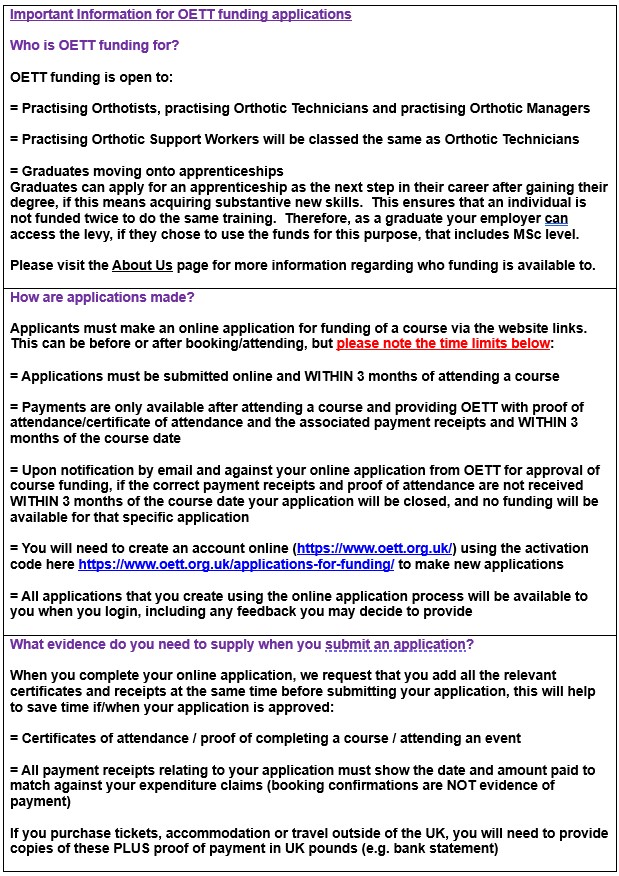
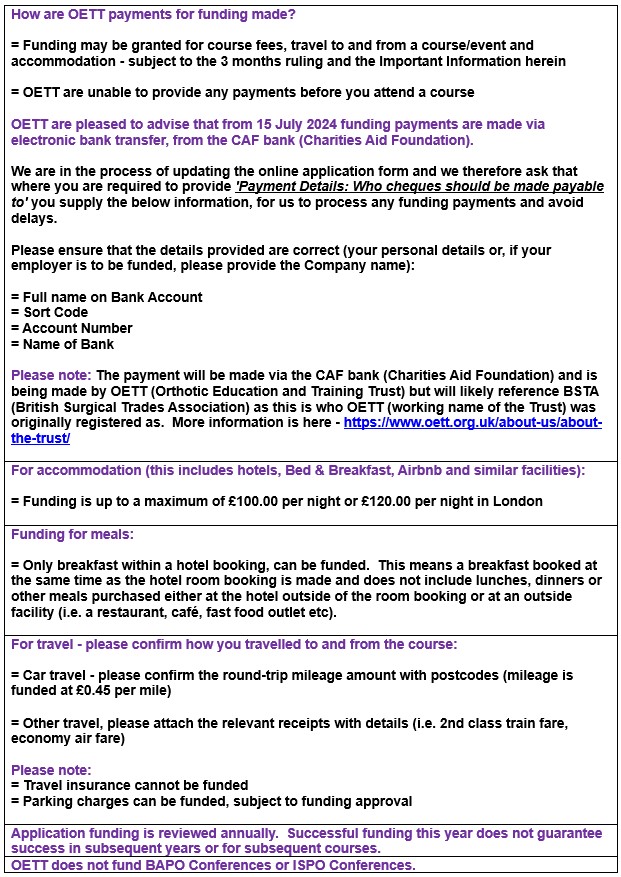
= Correspondence emails will always come from enquiries@bapo.com
= Please ensure that you have this email address in your Contacts to avoid delays
= BAPO provide a designated administrator to process OETT applications
If you are new to the OETT online funding application website, you will need to Register to create an account using the activation code 698A137003 via this link: https://my.oett.org.uk/
Once you have Registered and created an account, you can then login.
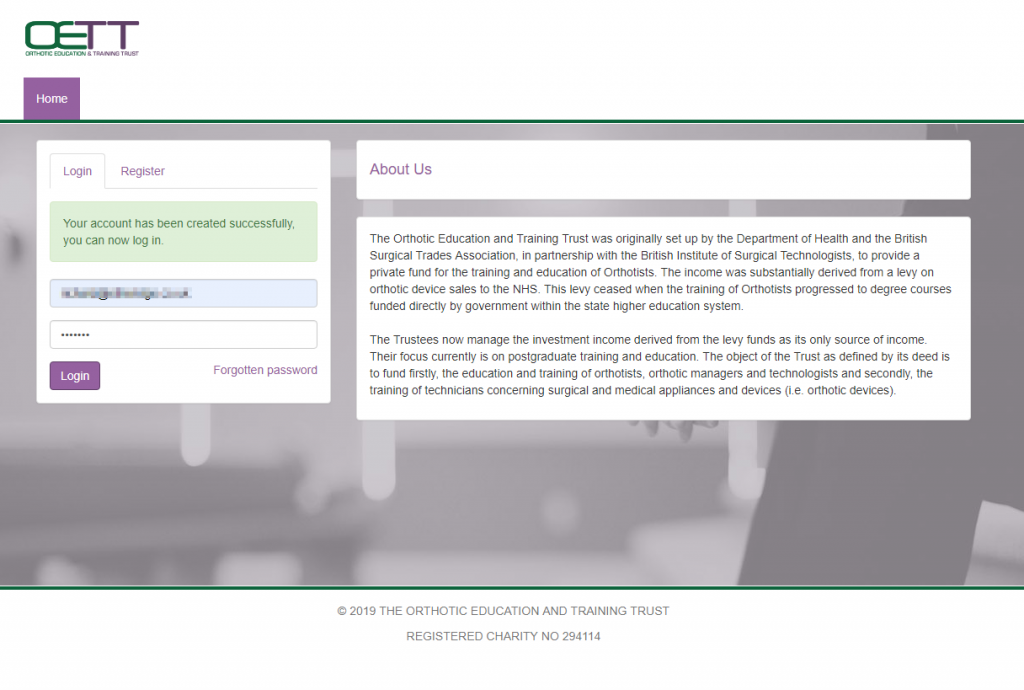
You will be taken to your dashboard, to create your first application simply click the New Application button
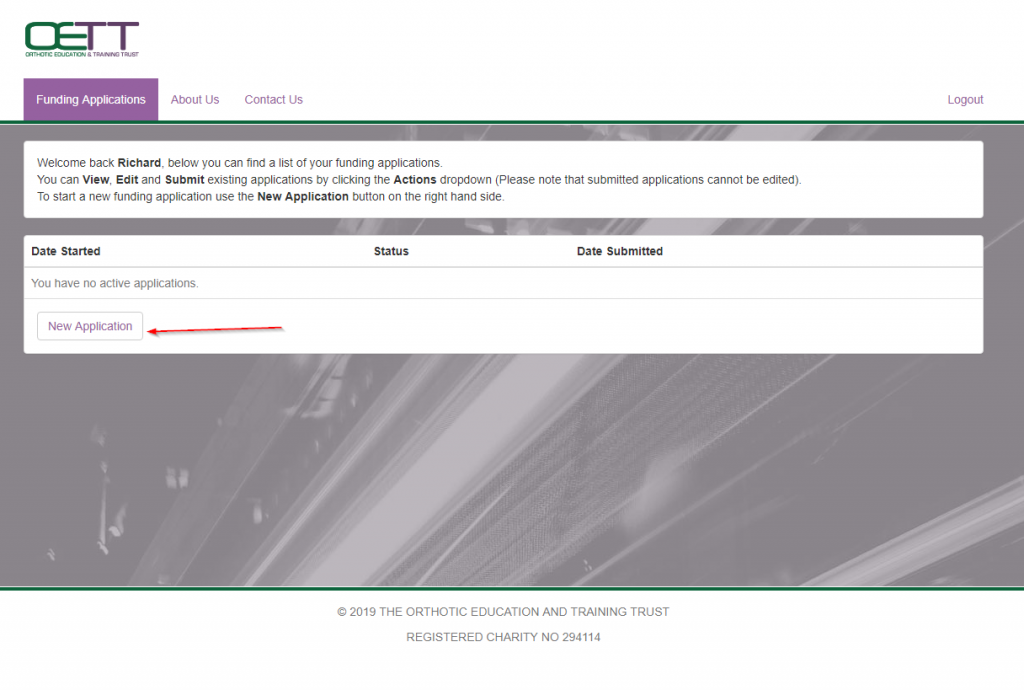
Your application will appear on the dashboard and you can then use the “Actions” button to manage it
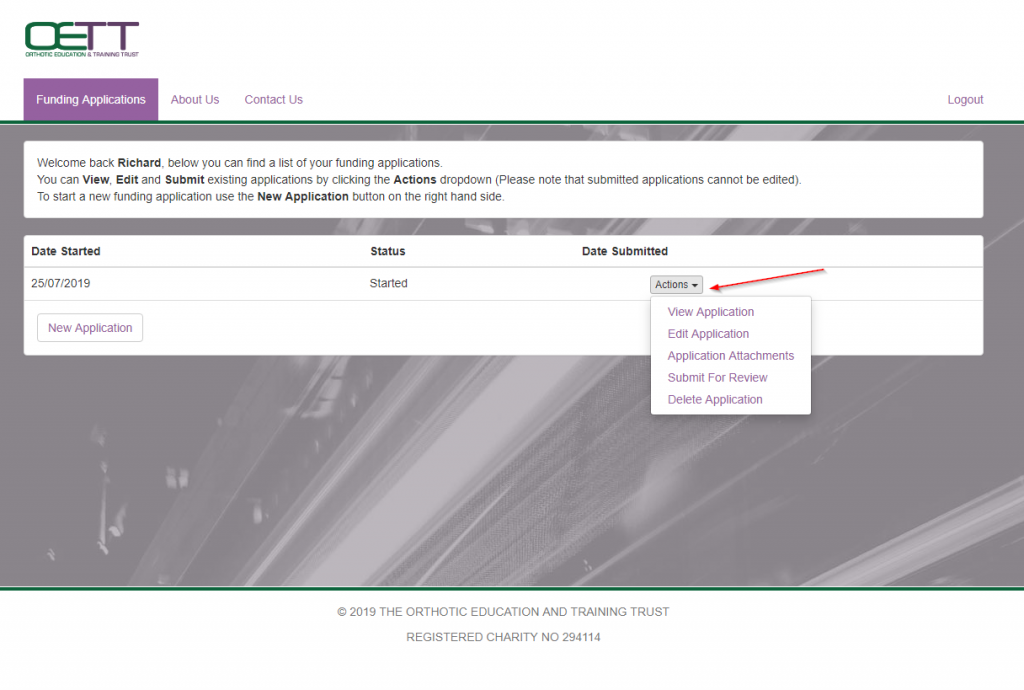
- View Application – allows you to view the application in a printable format (to print and/or save as a PDF, press Ctrl + P or File + Print)
- Edit Application – allows you to edit the contents of your application (To save any changes made to your application you must select Save and finish at the bottom of the page)
- Application Attachments – allows you to add attachments to support your application and provide evidence such as Course Fee payment receipts, Certificate of Attendance to your course, Hotel payment receipts, Travel payment confirmations and receipts
- Submit For Review – allows you to submit your application for review by OETT (once submitted, you cannot edit your application). This option will make your application visible to the OETT administrator. Every submitted application is highlighted in blue and its status is displayed as ‘Submitted’
- Delete Application – allows you to delete your application (Please note: Deleting of applications cannot be undone)